Using directory sync to keep your series audience up to date

Owners/admins and members with enabled directory sync permission can access their directory groups through HQ. Only members with send permissions on a series can manage the series audience. If your organization does not have directory sync set up yet, contact your IT team to get started.
⭐ Directory Sync requires an upgrade from the Essential Package.
Importing your Audience
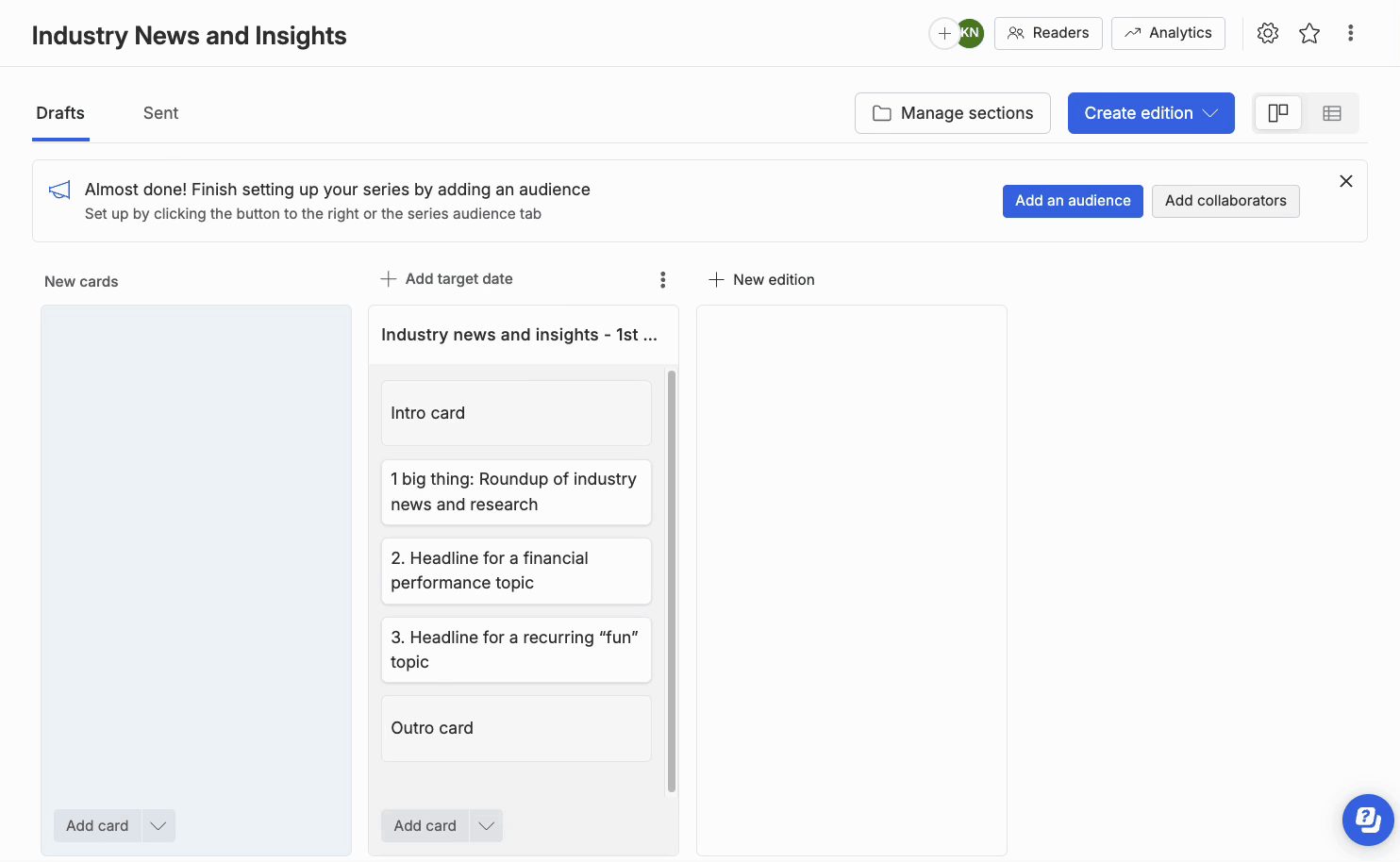
💡 How it works:
- Navigate to your series audience, by clicking the "Readers" button in the top navigation menu of your series.
- Click on "Manage recipients" in the top right corner > "Import segments".
- This will open a pop-up menu that displays the groups and individuals from your synced directory and your Org-level audience segments.
- Search and select whichever groups and individuals you would like to add to your audience. You can also filter the "source" column in the pop-up menu to find all of your directory groups.
- Hit the “Add segments” button to add them to your series recipient list.
If you can’t find the group you’re looking for, make sure you’re searching by the group name and not a distribution email alias associated with the group.
- For example, if you have an “Employees” group that you can also send to using an all-staff@company.com distribution list, you have to type “employees” into the search bar; “all-staff” won’t pull it up.
- Additionally, make sure you’re adding the group to your audience from the “Segments” tab, not the “Individuals” tab. This will ensure that each of the members in the group will be read as an individual recipient on your edition.
- If you send to a group alias, such as all-staff@company.com, everyone in the list will be consolidated into a single recipient, and skew your analytics.
The bottom line: As individuals are added or removed from your directory, your audience in HQ will automatically update to stay synced with your directory.
Have any questions or feedback?
Feel free to reach out to your Account Manager or help@axioshq.com with any questions. You can also submit feedback directly to our Product team here.
