Set up a one-way sync to use your Salesforce lists within HQ
⭐ Salesforce CRM Sync requires an upgrade from the Essential Package.
Table of Contents
- Setting up your Salesforce integration
- Contact HQ and begin Merge.dev setup
- Authenticate Salesforce
- Enter your Salesforce subdomain
- Complete your configuration & select setup options
- FAQ

1. Setting up your Salesforce integration
Axios HQ invites you to bring in your audience in a few different ways: manually add individuals one-by-one, upload a CSV of recipients’ emails and names, or connect your existing recipient lists and have them sync automatically!
Why it matters
- Setting up a Salesforce CRM sync allows you to connect your current Salesforce distribution lists and sync them to Axios HQ.
- As your email lists change you won’t have to worry about updating your audience to match in Axios HQ. Updates will sync automatically!
Important note: Our CRM sync is a one-way connection, bringing information from your CRM to Axios HQ.
-
This ensures that any changes made to your CRM audience are automatically mirrored in HQ, maintaining consistency across your recipient lists.
- If a subscriber opts out of your HQ series, remember this change won’t update in your CRM automatically. Manual adjustments may be necessary.
2. Contact HQ and begin Merge.dev setup

We'll begin your Salesforce connection in Axios HQ! Reach out to your account manager or email help@axioshq.com to receive a link that will help get you started.
3. Authenticate Salesforce
Connect to Merge.dev
The link HQ provides will send you to a merge.dev address; this is where you will kick off your sync. You may see the option to select your category.
- If so, select "Customer Relationship Management," and under "Select Integration," choose Salesforce.
It will ask: How would you like to authenticate?
- Select “I want to use my Salesforce credentials. (Recommended)”
- Click Next.
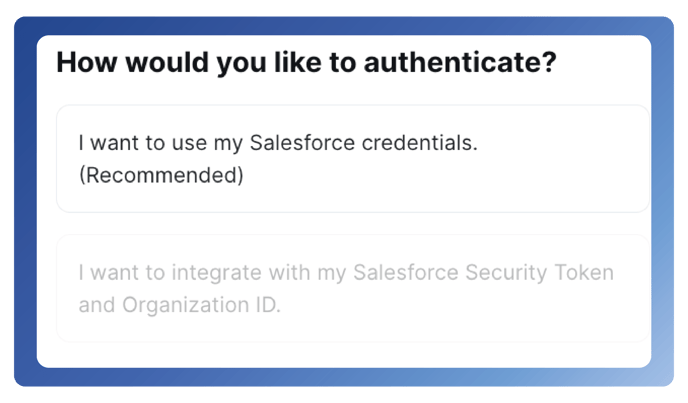
Merge will list the read data Axios HQ is requesting access to.

Review, and then click Continue.
4. Enter your Salesforce subdomain

The next step will ask you to enter your Salesforce subdomain.

How to find your subdomain: Navigate to Salesforce and login. From there, you can see your subdomain in the top right corner, under your profile.
Click the icon in the top right to open the menu and see your Salesforce name and domain. Copy everything before “my.salesforce.com”

The subdomain in the left example is acme.workspace
Return to the Merge.dev link and paste your subdomain in the input box.
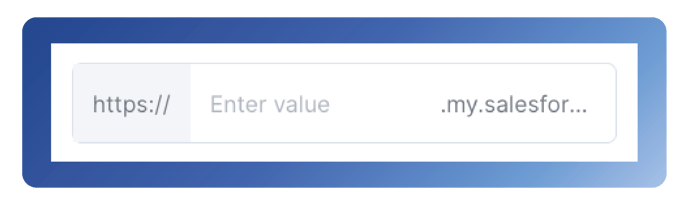
Paste your subdomain here! In this example, we would paste in acme.workspace
5. Complete your configuration & select setup options

Complete your configuration
Log in with your Salesforce credentials if you haven’t already done so.
Click Finish Setup! The window will likely automatically close on its own.
Select setup options
Once connected to Salesforce, Axios HQ can bring your recipients into the platform in one of the following configurations.
Recipients will sync to HQ:
- As individuals, unaffiliated with a group (All Contacts)
- In segments based on the company they are part of (All Companies)
- In segments based on their industry (All Industries)
- In segments based on your custom list views, developed in your CRM (All Contact Lists)
By default, Axios HQ will sync All Contact Lists, unless another sync type is specified.
Once these groups are synced to the platform, you can leverage any of the available segments or individuals you’d like in order to craft your audience! Let us know how you’d like to organize your contacts and we’ll be sure to set up your sync accordingly.
🎉 You're done!
Once you've successfully completed the steps above and selected your setup configuration, send it over to us via our Secure Sharefile Folder. We recommend sending this as a .txt document; find a convenient template here.
6. FAQ

Find answers to CRM frequently asked questions here.

