Boost engagement with distribution to Teams — meeting readers where they are.

⭐ Teams integration requires an upgrade from the Essential Package.
Distribute updates from Axios HQ to Microsoft Teams with the new integration feature. Simply send your emails as usual, and then effortlessly share them to Microsoft Teams channels instantly to meet your team where they are.
1. Connecting to Teams

🛠️How it works:
- If you are an Axios HQ Owner or Admin, navigate to Settings > Integrations.
- Locate Microsoft Teams, then click “Connect.”
2. Sharing to Teams
Org Owners, Admins, and series Senders can share sent editions to Teams.
There are three ways to share to Teams:
- Right after sending an edition
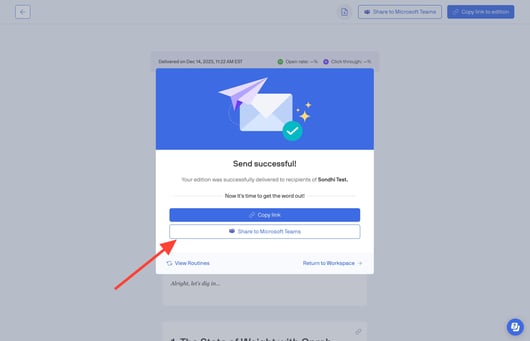
- Via the three-dot overflow menu on the Sent tab.

- Via sent edition view
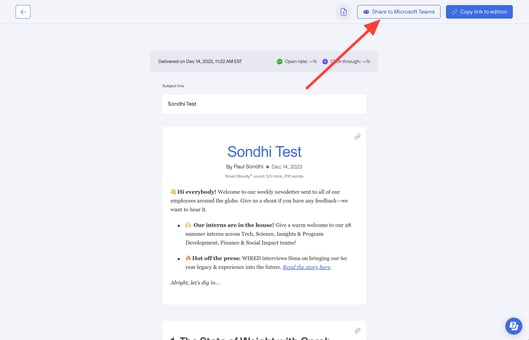
🛠️How it works:
1. After sending an edition, you’ll see the option to “Share to Microsoft Teams”.
2. Once you click “Share to Microsoft Teams”, you can preview the message for your post. If your org has not opted out of HQ’s AI features, you can click “Generate summary” to generate a Smart Brevitized summary of your edition:
.jpg?width=571&height=442&name=Axios%20HQ%20-%20Workspace%202023-12-14%20at%2011.33.47%20AM%20(1).jpg)
Note: This may take up to 20 seconds.
3. After generating a summary, click “Copy” to copy this summary to your clipboard:.jpg?width=536&height=418&name=Axios%20HQ%20-%20Workspace%202023-12-14%20at%2011.36.48%20AM%20(1).jpg)
4. Once you’ve copied the summary, click “Next →” to launch Microsoft Teams:.jpg?width=492&height=383&name=Axios%20HQ%20-%20Workspace%202023-12-14%20at%2011.38.25%20AM%20(1).jpg)
Note: If you are not logged into Microsoft Teams on your browser, you will be asked to log in to continue.
5. A Microsoft Teams pop up should appear. Here, you can select where in Microsoft Teams you’d like to share your communication: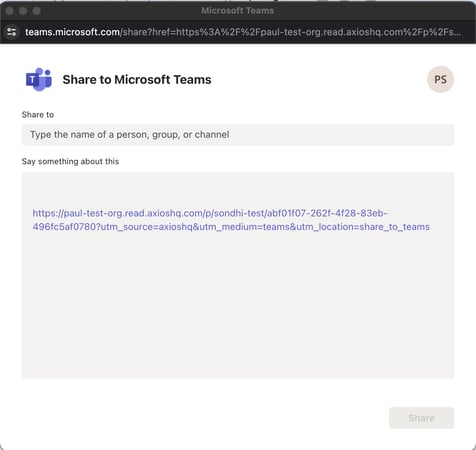
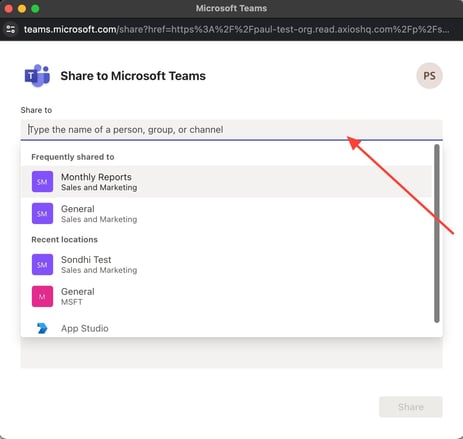
6. Next, paste the summary you generated in Axios HQ above the link to your comms. You can also edit the message if you’d like. After, click “Share” to share it to Microsoft Teams: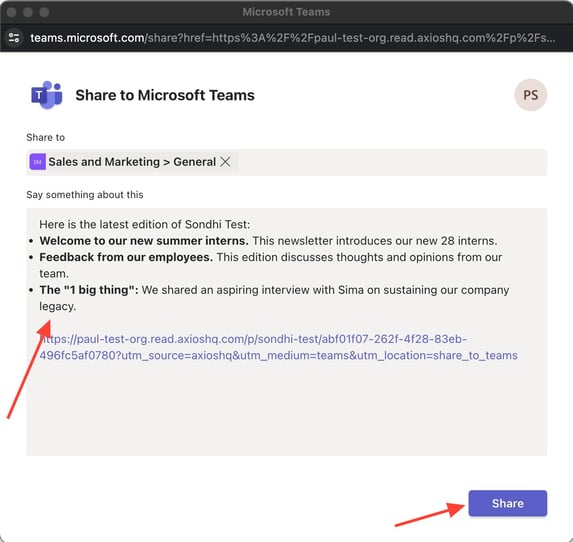
7. After clicking “Share”, you should see a confirmation pop up where you can click “Go to teams”:
8. On the next page, you can choose to open the Teams app or view in the browser: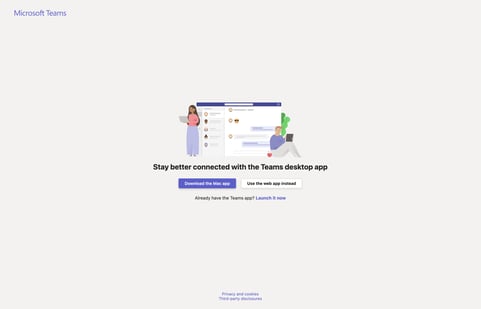
9. You’ll now see your message and link posted to Teams!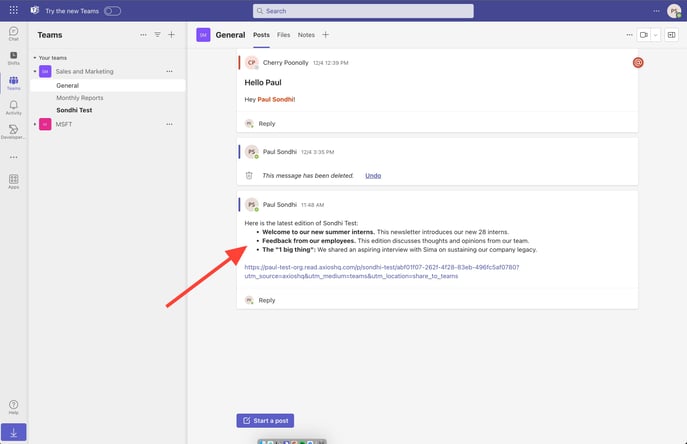
3. Restrict sharing from selected series
Owners and Admins can restrict sharing from certain series or enable sharing for all series.

- Owners and Admins can navigate to Settings > Integrations.
- Click the gear icon to manage settings.
- Switch the toggle on and select the series that can be shared to Teams.
❗Sharing from all series is on by default.
4. FAQs
Does the message get posted as HQ or myself?
In Teams, the message is posted as the user.
Can we format messages (bold, italics, etc.)?
Teams messages support bold and italic formatting via keyboard shortcuts within the Teams modal.
Can I share to Teams without sending the communication via email first?
You’ll only be able to share to Teams for sent editions because a link to the edition isn’t generated until it is sent.
Can I add images to my message?
We don’t currently support this, but if you’d like us to consider it please submit this feedback via Canny.
Can I schedule a Teams message?
We don’t currently support this, but if you’d like us to consider it please submit this feedback via Canny.
Can I set default channels for sharing?
We don’t currently support this, but if you’d like us to consider it please submit this feedback via Canny.
Can I send test messages?
We don’t currently support this, but if you’d like us to consider it please submit this feedback via Canny.
Do one-offs support sending messages to Teams?
We don’t currently support this, but if you’d like us to consider it please submit this feedback via Canny.
Will I be able to see if an edition has been posted to Teams?
No, you won’t be able to see if an edition has been posted to Teams.
Can I see analytics (reactions, threads, etc.) from Teams?
Currently, you cannot. Users can leverage existing link analytics to see views from the web.
Can you tag @here in a message?
No, using @here or tagging a specific user will not come through as having tagged the handle.
Can I share cards to Teams?
No, these integrations only support sharing full editions.
Who can read links shared to Teams?
This depends on the chosen link access settings for the relevant series: recipients only, recipients + current audience, or anyone with the link.
Can I include emoji in my post?
Yes! You can manually add emoji.
Have any questions or feedback?
Contact us at help@axioshq.com with any questions. You can also submit feedback directly to our Product team here.
