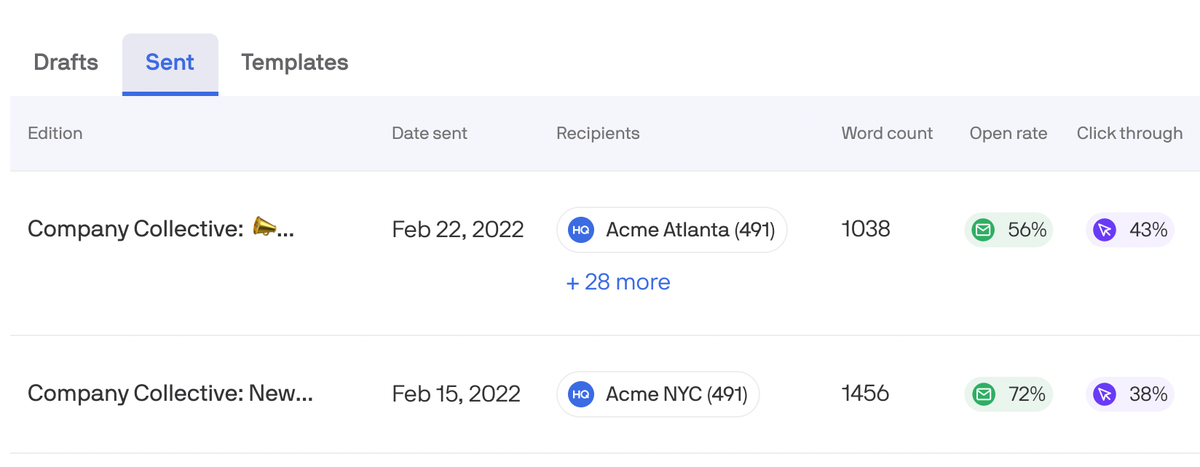Audience segmentation allows you to define subgroups of your audience.
-png.png?width=688&height=172&name=Axios%20HQ%20(1)-png.png)
Why it matters: You can use segments to compare how different groups engage with your series. For example, you can:
- Compare how different offices or departments engage with an all-staff series.
- Define a list of “VIP” recipients whose engagement you want to view and track specifically,
- Aggregate statistics by stakeholder cohort for product release notes.
Access your segmented analytics by opening the report for a sent edition (found under “More analytics” on the Sent tab) and clicking on the Segments tab.
Table of Contents
Creating segments
- If you are integrated with Directory Sync, any groups in your directory will automatically generate as segments in your audience. If you sync an all-staff directory group but want to see a department-by-department breakdown, make sure to sync all your department groups in addition to your all-staff.
- You can also create segments by CSV upload, by adding an additional “Segments” column and including the comma-separated names of any segments you would like to include that recipient row in.

- Or you can manually create a segment by clicking the Segments tab of your Audience page and selecting “Create new segment” in the upper right corner. This will open a menu that lets you name your segment and search for recipients already in your audience list to add to your segment.

Sending to segments
To send an edition to specific segments, both the “Send now” and “Schedule send” give you the option of selecting one or more segments to send to instead of your full audience.

🛠️ How it works:
- Navigate to your edition, and click “Review and Send.”
- Click into the “Audience” field and search the segment you want to send to. You can also send to directory groups or other series audiences (if your access allows.)
- Whichever segments you have access to will appear as an option when you search the segment name. You can send your edition to as many segments as you'd like.
- Each recipient will receive your edition only once, regardless of if they are in multiple segments.
Reviewing segment analytics
- Access your segmented analytics by opening the report for a sent edition (found under “View Report” on the Sent tab) and clicking on the Segments tab.

- You can see whether an edition was sent to the full audience or to certain segments—and if so, which ones—under the “Recipients” column on your Sent tab.