Learn about Smart Brevity® Guidance and how it will make your content smarter, briefer, and clearer.
Table of Contents
- How Smart Brevity Guidance works
- In-line suggestions
- Score
- Headline & subject line help
- Smart Brevity settings
- FAQs
How Smart Brevity guidance works
Smart Brevity Guidance in Axios HQ combines Axios’ Smart Brevity expertise with machine learning to enable clear, more effective internal communication.
On each card within an edition, you will see a Smart Brevity Score that grades your card on how smart, brief, and clear it is. You will also get in-line tips that suggest ways to improve your content.
🪄 How it works:
- Click on the Smart Brevity score at the right-hand side of the editor to expand the panel and view all your recommendations.
- Scroll in the panel to see all your recommendations in one place.
- Accept each recommendation by clicking the check mark, or quickly accept all recommendations with the “Accept all” button.
- Use the collapse arrow to close the panel when you want to focus on your writing process.
In-Line Suggestions
Using the vast collection of Axios’ journalism and our in-house Smart Brevity experts, we trained Smart Brevity models to recognize facets of Smart Brevity style. The models compare your content and useful context, such as text length, against Smart Brevity style, in order to provide timely recommendations.
- Suggestion Types – Different types of suggestions include identifying where it makes sense to add axioms, shortening sentences with smart replacements, and employing strategic styling for ease of reading, including bolding and bullets.
- Suggestion Actions – You can convert your content to the suggestion or mark it as helpful. If the suggestion is not something you’d like to incorporate, you can also dismiss it.
Score
The Smart Brevity Score is generated by looking at multiple aspects of your card, including its length, readability, formatting and whether or not it includes visuals. Think of it as a high-level indication of whether your card has the basic components of Smart Brevity.
- Your score will be triggered as soon as you’ve typed 10 words into a card. From then on, it will update as you add more content and modify formatting.
- The score is shown in the form of color-coded red, yellow, and green notification badges.
- You can learn more about what goes into your Score by clicking on it in the right side panel.
Headline & subject line help
Nothing will make or break your ability to pull readers in and keep them engaged more than your subject line and headlines.
Every card starts with a headline. You want your headline to inform your readers about the content of your card without being redundant.
- Once your card has at least 100 words, HQ will start to suggest headline options for you based on what you’ve written.
- As you continue to type, suggestions will change, to try to offer ideas that are as relevant to the card you’re writing as possible.
- Pro-tip: Select the magic wand tool on the left of the headline to generate a headline using AI.
Our Subject Line Generation tool helps you create an engaging subject line to draw your recipient’s attention. Our AI-powered subject line feature is built upon Smart Brevity principles that drive higher open rates. 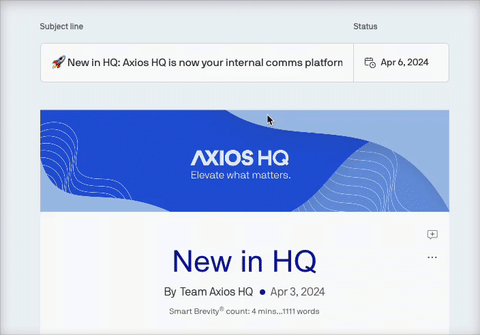
How it works:
- Navigate to the “Subject line” section in the editor above your first card and click into the text box to begin subject line generation.
- Three subject line options will be generated. Your edition must have a minimum of 20 words in order for the subject line to generate.
- Click “Hide for now” to pause auto-generation. To re-activate, click the magic wand icon to the left of the subject line field.
- Click “Regenerate” to generate three new options.
Pro-tip: The Subject Line Generation tool also appears in the schedule send modal and send modal in the editor so you can make sure your subject line is as engaging as possible before hitting send.
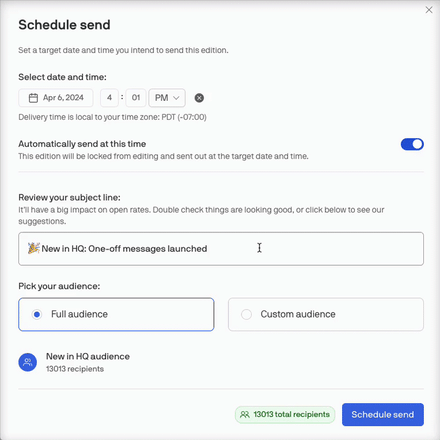
Smart Brevity Settings
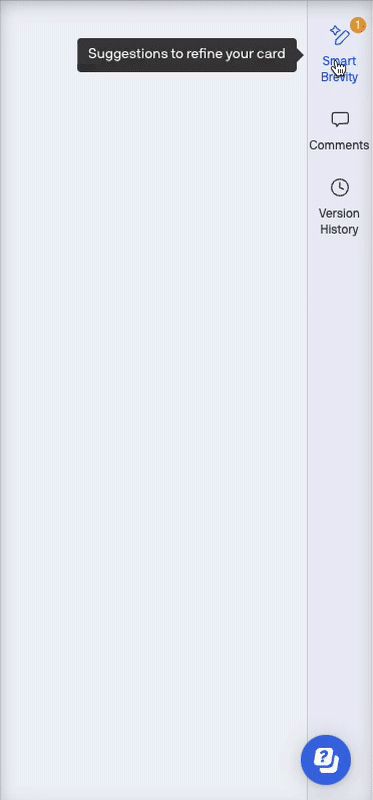
Smart Brevity settings allow you to customize your guidance to focus on suggestions that matter to you or hold off suggestions until you are ready for them.
You can turn off SB guidance entirely, turn off specific types of SB guidance recommendations, or turn on focus mode so you only see blue underlines while the SB panel is open.
🪄 How it works:
- Click on the Smart Brevity score at the right-hand side of the editor to expand the panel
- Select the settings icon on the top right corner.
- Toggle off or on your Smart Brevity guidance preferences or turn Smart Brevity guidance off entirely.
- Select the type feedback style you prefer: count based score or percentage based score.
- Select Focus mode if you would like to hide all blue underlines when the Smart Brevity guidance panel is collapsed.
FAQs
Does Smart Brevity Guidance leverage AI?
Yes, the product offers AI-guided writing assistance. We use a combination of rules and machine learning-based models trained on Axios Media content to generate recommendations.
Is there bias in your models?
Our teams place an emphasis on creating responsible machine learning products. This includes careful problem design, employing technical methods to mitigate bias during development, continuous monitoring, and following practices recommended by the research community. This is an active area of research that we follow closely and eagerly.
Are you storing or training your models with any of my data?
No. Data is encrypted, and our personnel do not have access.
What happens when I dismiss or ignore a recommendation?
Dismissing a recommendation will hide the suggestion, and it will only reappear after a change to your text. We also use your feedback as a signal for how to improve Smart Brevity feedback.
Is the subject line score feature still available?
No, the subject line score feature is no longer available.
If my org has AI disabled can I still use the Subject Line Generation feature?
No, orgs that have opted out of AI features will not be able to access Subject Line Generation.
How can I turn Smarty Brevity Guidance off?
If Smart Brevity Guidance becomes disruptive, you can hide your recommendations by collapsing the panel by selecting the > icon. When you’re ready to start learning the best ways to improve your writing, you can select the Smart Brevity icon in the right side panel!
Can I switch my SB score back to the 0-100 scoring system?
Yes, you will be able to switch back to the old scoring system in your Smart Brevity settings.
Have any questions or feedback?
Feel free to reach out to your Account Manager or help@axioshq.com with any questions. You can also submit feedback directly to our Product team here.